Annunciation Support Page
Parish Life
Click Here for help with Parish Life
How to Make a Donation Online
By following these directions, you will learn how to pay your stewardship or make other contributions such as Memorials, candles, flowers, or a general donation.
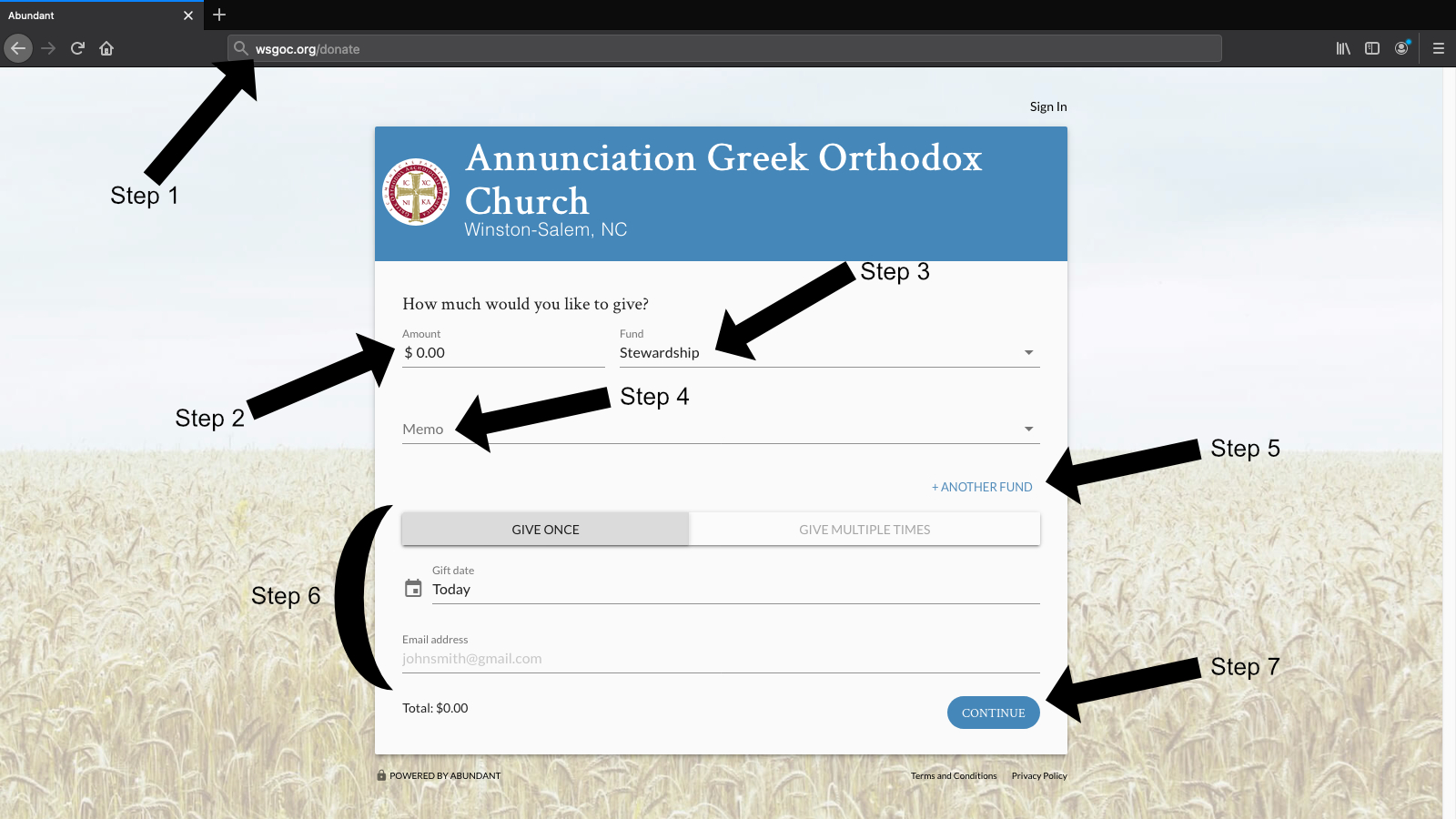
Step 1:
Get started by going to wsgoc.org/donate or click the "Donate Now" button above.
Step 2:
In the "Amount" field, enter the total that you wish to give.
Step 3:
Now click the "Fund" dropdown and choose which fund you would like to give your donation. The default option is Stewardship.
Step 4:
The fund you selected in step 3 will decide what you can enter into the memo line.
- If you're paying your stewardship, the memo line will let you choose which year to add your contribution towards.
- If you're making a Christmas donation, you can choose whether to donate towards a Christmas card, poinsettias, or a general Christmas donation.
- To contribute to the loving memory of one who has fallen asleep, you can enter their name in the memo line.
- For other funds where the memo line is supplied, we ask that you give us a brief message to make sure your donation ends up in the right place.
Step 5:
If you would like to give to another fund, you can click the "+ ANOTHER FUND" and repeat steps 1-4.
Step 6:
When contributing online, you have the option to pay once or to pay multiple times.
If you choose "Give Once," you can select the "Gift date" field and choose when you would like your donation to be processed. Then, enter your email.
If you would like to donate that amount multiple times, you can select the "GIVE MULTIPLE TIMES" tab. Here you are given another set of tabs to choose how often you would like to make your contribution, as often as every week or once every three months. You can then click the "Start date" field and choose what date you would like to start contributing. Clicking "+END" will let you choose when to stop giving, after a certain number of times or after a certain date. Then once again, enter your email.
Step 7:
Before clicking "Continue" to enter your payment information, look over the form to make sure that everything is entered correctly. Then, click "CONTINUE." If you don't move to the next page, look over the form for any fields highlighted in red, this shows that there is an error with the information you have entered. Correct it and click "CONTINUE" again.
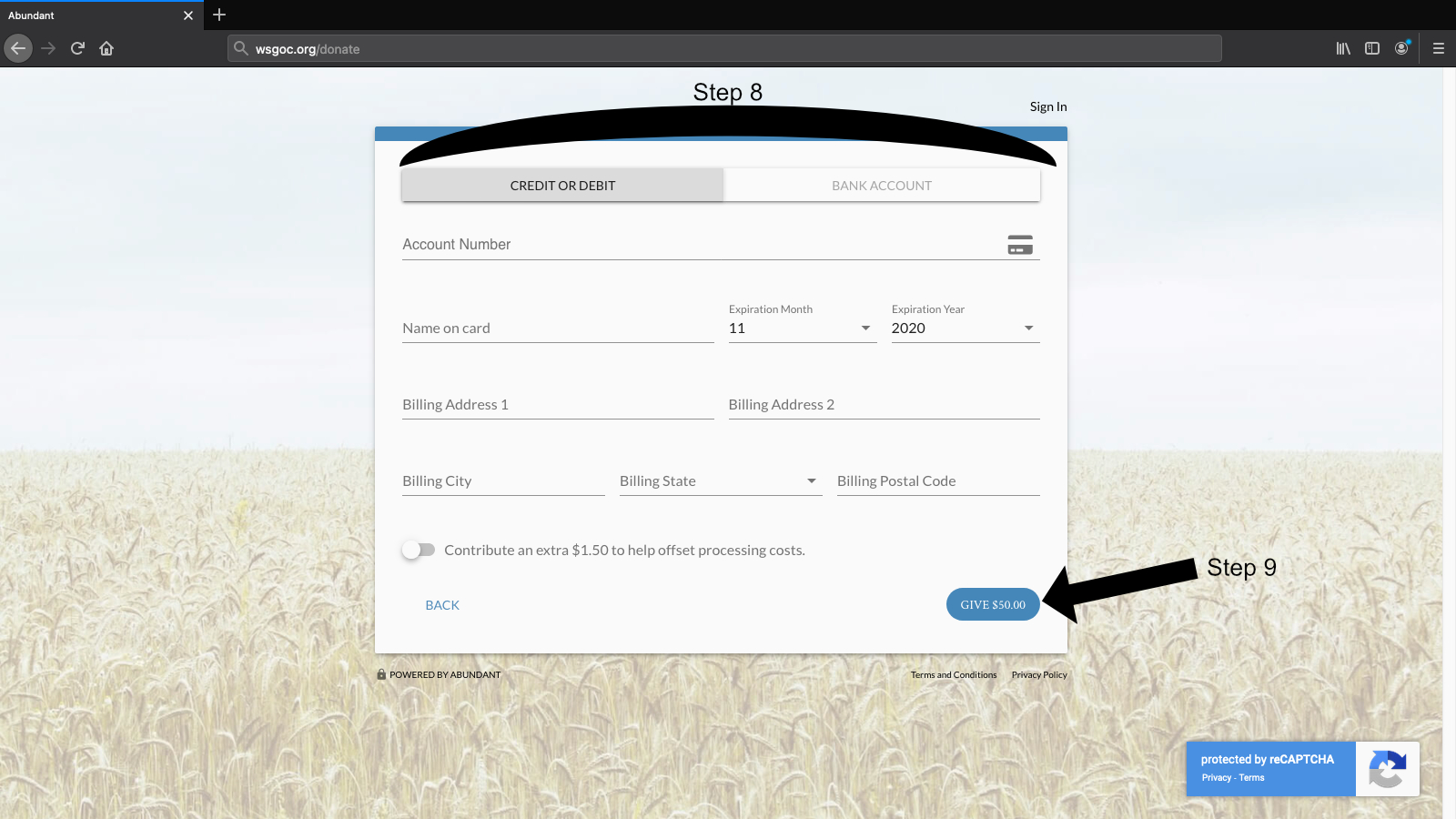
Step 8:
Now that you have made it to the payment screen, choose your payment method. You can pay with either credit or debit card or directly from your bank account. Whichever payment method you choose, make sure all of the fields are filled out correctly. If you need to correct a field on the previous screen, you can click the "BACK" button.
Step 9:
After filling in your payment information, you can click "Give" to begin the processing of your donation.
Thank You for your contribution!

